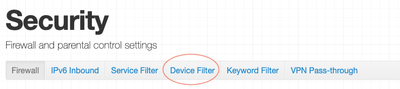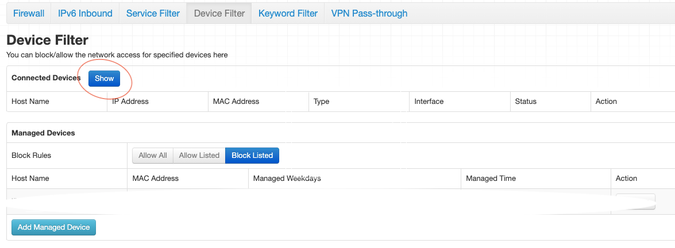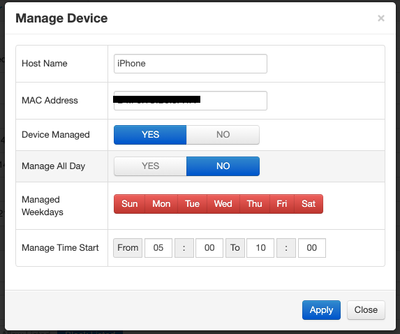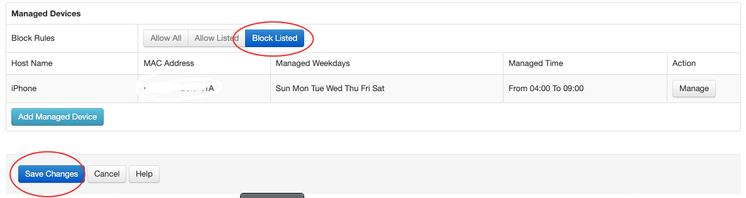- Fido Community
- Forums
- Fido Home Internet
- instructions on how to set parental controls on fi...
- Subscribe to RSS Feed
- Mark Topic as New
- Mark Topic as Read
- Float this Topic for Current User
- Bookmark
- Subscribe
- Mute
- Printer Friendly Page
instructions on how to set parental controls on fido modem
- Mark as New
- Bookmark
- Subscribe
- Mute
- Subscribe to RSS Feed
- Permalink
- Flag this to a Moderator
September 2021
After looking for instructions on this and finding bits and pieces, I did figure out how to set parental controls and thought I'd share what i did with others. Hope it's helpful!
I have a Hitron CGN3AMF model but these instructions might be similar for other models too.
- Launch a web browser like Google and enter http://192.168.0.1 to access your modem settings:
- Username: cusadmin (default)
- Password: password (This is the default - if you used Fido Easy Connect previously the password here will be the same as your Wi-Fi network password.)
2. From there, on the top, click on the "security" tab as shown below:
3. Then click on Device Filter
4. Click SHOW to show all the devices in your household
5. Your devices will then show. Select the device you want to set the time to block internet then on the right, click MANAGE
6. Click No for Manage All Day. Then select Day/Time (Green to allow; Red to block). To give an example: My settings below - I wanted to manage my own iphone to NOT get internet from 12 midnight to 5am, everyday. But since the Fido modem is set to GMT time zone (and we can’t change it ourselves), I set it to 5am to 10am because in my time zone in Toronto it’s 5 hours behind GMT. You can google your time zone difference from GMT.
7. Finally under Managed Devices box, where you’ll see the device you just set to manage, click BLOCK LISTED, then Save changes.
- Mark as New
- Bookmark
- Subscribe
- Mute
- Subscribe to RSS Feed
- Permalink
- Flag this to a Moderator
September 2021
Hey @elimmee! Philippe here. Welcome to the community. 
Thank you very much for you your post! It's well organized and well written. We'll all be thrilled if you keep them coming!
Thanks again.