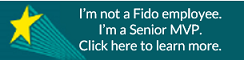- Fido Community
- Forums
- Fido Home Internet
- Re: Internet Range - poor speed, full bars?
- Subscribe to RSS Feed
- Mark Topic as New
- Mark Topic as Read
- Float this Topic for Current User
- Bookmark
- Subscribe
- Mute
- Printer Friendly Page
Internet Range - poor speed, full bars?
- Mark as New
- Bookmark
- Subscribe
- Mute
- Subscribe to RSS Feed
- Permalink
- Flag this to a Moderator
September 2016
Hello,
I transferred internet services from my old home to my new one. My old one was a bit smaller and I had no qualms with service.
In our new house, the internet is connected to the cable in the front room. Our office is in the back room. Once we are in the back of the house, the wi-fi signal bars are often full range but SLOW, full range and then kick us off the network intermittently, or just move back and forth between one bar and five.
I have run speed tests and the speed in the front and middle of the house are normal for the internet (30-35 download, and just under 5 upload). In the back it tests much lower, from 1-6 download, even though it might indicate full wi-fi bars. This is the same for both iphones and macbooks.
I read in another post that the routers are supposed to have strong signal. Does this sound like it is a normal distance issue? Would I need to set up my own system to extend my signal - ie an airport extreme router and an airport express? Is there a limit on devices connected to the wifi?
***Edited to add labels***
- Mark as New
- Bookmark
- Subscribe
- Mute
- Subscribe to RSS Feed
- Permalink
- Flag this to a Moderator
September 2016
@larouge wrote:
...Once we are in the back of the house, the wi-fi signal bars are often full range but SLOW, full range and then kick us off the network intermittently, or just move back and forth between one bar and five.
I have run speed tests and the speed in the front and middle of the house are normal for the internet (30-35 download, and just under 5 upload). In the back it tests much lower, from 1-6 download, even though it might indicate full wi-fi bars. This is the same for both iphones and macbooks.
...
Hello Larouge,
Welcome to the community!
From what you describe, it sounds like you're getting interference. In addition to having to pass through walls etc, the two main sources of Wifi interference are from other wireless networks or household appliances.
Most routers are factory configured to one of three channels: 1, 6, or 11. Since most people do not usually go through the steps of selecting a different channel, those three channels can get overused.
To determine whether this type of interference is occurring, you can use an program like Wifi Explorer (available as 3-day trial). Unfortunately there aren't as many options for these apps/progams as there are for android and/or PC. It will show you the wireless channels nearby networks are using. You can then choose a channel that isn’t being used by as many networks. There may also be iPhone apps which will allow you to walk around your home and see where you get the best signal and where the signal is weakest.
If too many wireless networks are competing for the same channel, this can cause problems. To fix this, you can change the wireless channel in your router’s web interface. If you don't have a program like Wifi Explorer, you can change the signal to a different channel (1 through 11) and then see if your wireless connection improves.
The other main type of interference is from household appliances. A variety of household appliances can cause wireless interference, including cordless phones, baby monitors, and microwave ovens. Depending on the positioning of your wireless router, your networked device, and the appliance, you may even have the wireless network cut out when the microwave or cordless phone is in use. Try not to have these items between the router and your devices. Some newer cordless phones (ie Dect 6.0) have started to use different frequencies to prevent this type of interference from occurring.
As FidoPierre suggested, switching to the 5GHz network will likely prevent both those types of interference. The downside of the network, however, is that its range is not as great as the 2.4GHz frequency. You may find you get fewer bars in the back of your house than with the 2.4 network.
If changing channels or repositioning the modem/router does not help, you may need to consider getting a wireless repeater or range extender.
Hope this helps 
Cheers
- Mark as New
- Bookmark
- Subscribe
- Mute
- Subscribe to RSS Feed
- Permalink
- Flag this to a Moderator
September 2016
Hey @larouge
If you're able to connect properly in the front and in the middle of the house this sounds like it may be related to the distance. Here are a couple tips & tricks we recommend to optimize the Internet speed:
1- Try connecting your device to each of your two Wi-Fi networks:
Your Fido modem generates two Wi-Fi networks (or bands): 2.4GHz and 5GHz. By default both networks will share the same name but the 5GHz network will have 5G added to the end.
When you check for available Wi-Fi networks on your laptop, tablet, or smartphone, try connecting to the 5GHz network if it appears (may not be supported by older devices). Run your video, app, or download, then switch to the 2.4GHz network and do it again to compare performance.
2- Try relocating your device or modem:
This might give better Wi-Fi signal broadcasting. Giving six inches of “breathing room” around the modem, or slightly elevating it, may help.
The service is ideal for 1 to 3 users to be online at the same time. Your Fido modem includes its own router but if you choose to connect a different router you should be able to do so by using one of the Ethernet ports.
I hope this information was helpful.