Turn on suggestions
Auto-suggest helps you quickly narrow down your search results by suggesting possible matches as you type.
Showing results for
- Fido Community
- Forums
- Tips and Tricks
- How to Back Up Your iPhone
Options
- Subscribe to RSS Feed
- Mark Topic as New
- Mark Topic as Read
- Float this Topic for Current User
- Bookmark
- Subscribe
- Mute
- Printer Friendly Page
How to Back Up Your iPhone
Options
- Mark as New
- Bookmark
- Subscribe
- Mute
- Subscribe to RSS Feed
- Permalink
- Flag this to a Moderator
October 2017
How to Back Up Your iPhone
Before backing up your device, verify if it's better in your situation to use iTunes or iCloud to do so.
iTunes (on the computer)
1. Turn on the computer and launch iTunes.
2. Connect the iPhone to the computer with the lightning cable.
3. A pop-up window will ask you to enter your access code on the phone; follow the instructions. If it's the first time you connect your iPhone to the computer, it'll ask if you want to trust this computer, click "Yes".
4. Click on the iPhone icon in the upper left side of the screen.
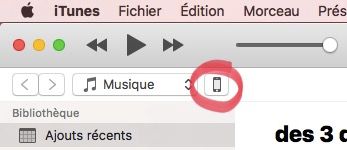
5. In the "Backups" tab, select "This computer" and click "Backup now".
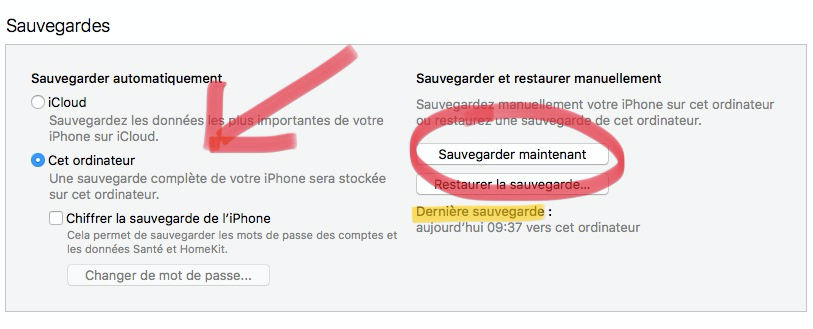
6. Wait for the operation to be completed, once it is you will see that the "Latest backup" date will change fore the date of today.
iCloud (on iPhone)
1. Make sure you are connected to WiFi.
Settings > WiFi > Select the network you want to connect to
2. Go to "Settings", select your name or Apple ID and then tap "iCloud".
3. Make sure that all the applications you want to backup the information from are set to "On". The ones that are turned off will not back up.

4. Tap "iCloud Backup", make sure that the "iCloud Backup" button is set to "On" and then tap "Back Up Now".

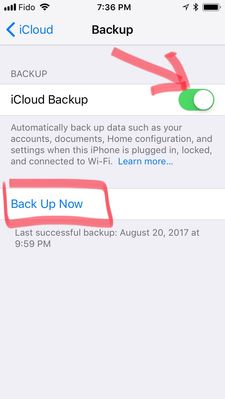
5. You should see an estimate of the time it'll take for your backup to complete, it can vary from a few minutes to several hours depending if it's the first time you back up your phone or not, and how much storage space you have used in your phone. Do not disconnect from WiFi until it indicates that the backup is completed. The date and time of today will show up once it is.
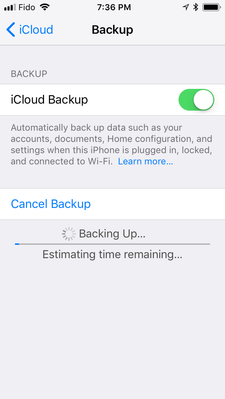
***Edited to add labels***


1 REPLY 1
Options
- Mark as New
- Bookmark
- Subscribe
- Mute
- Subscribe to RSS Feed
- Permalink
- Flag this to a Moderator
October 2017


