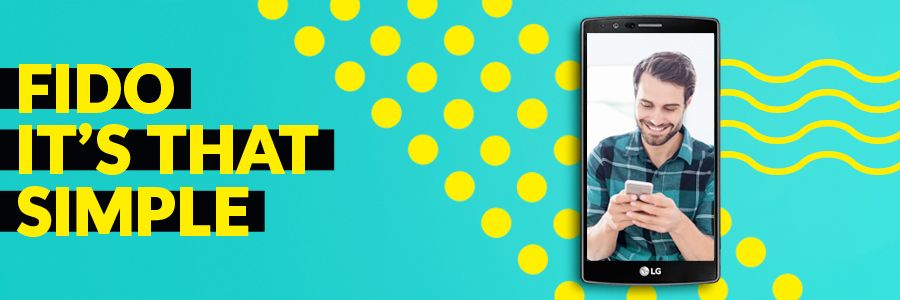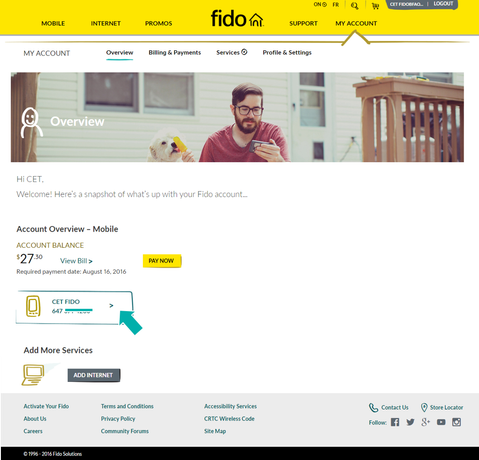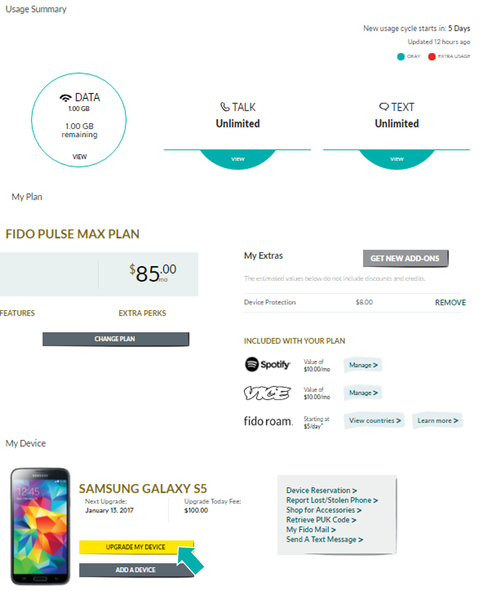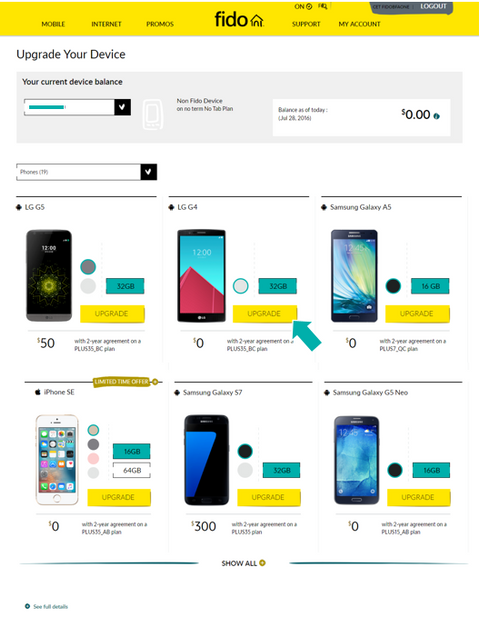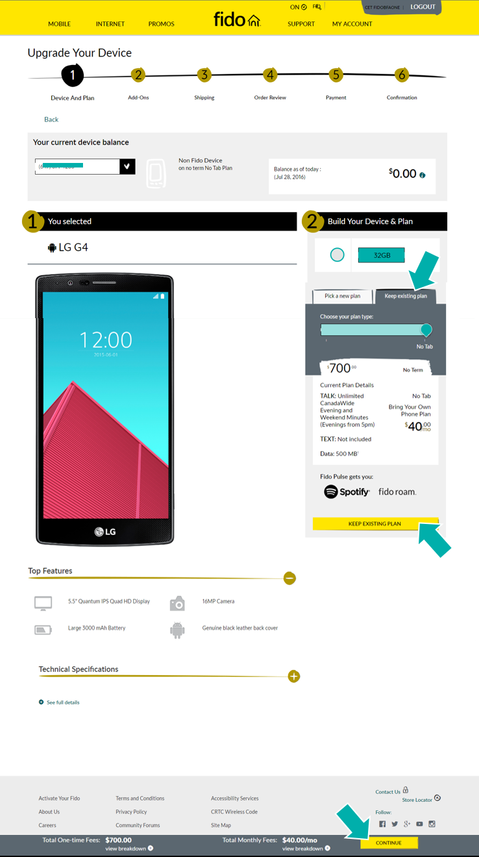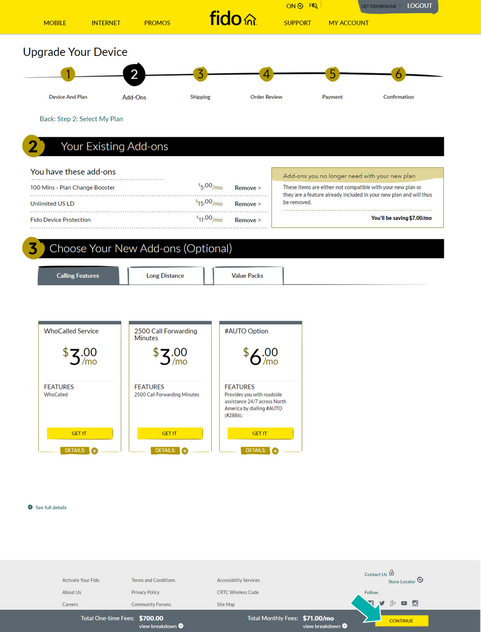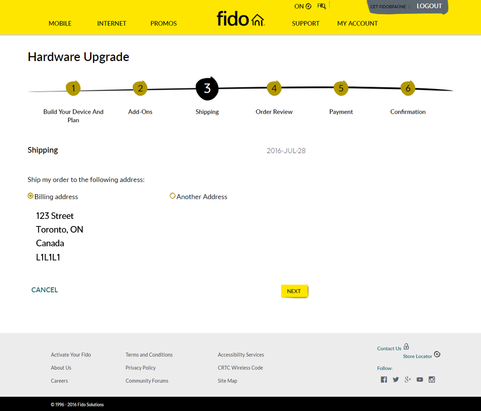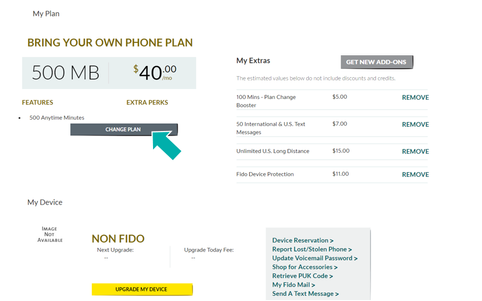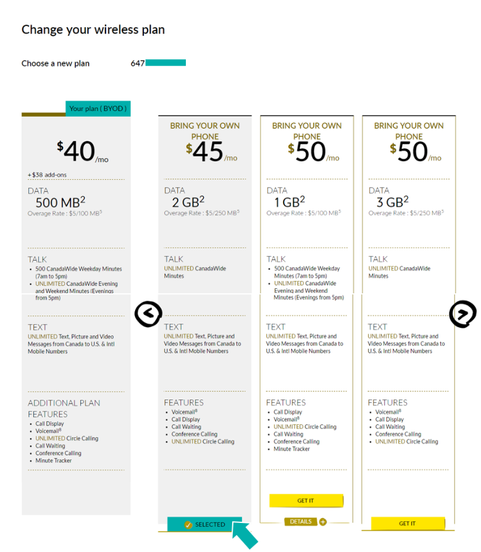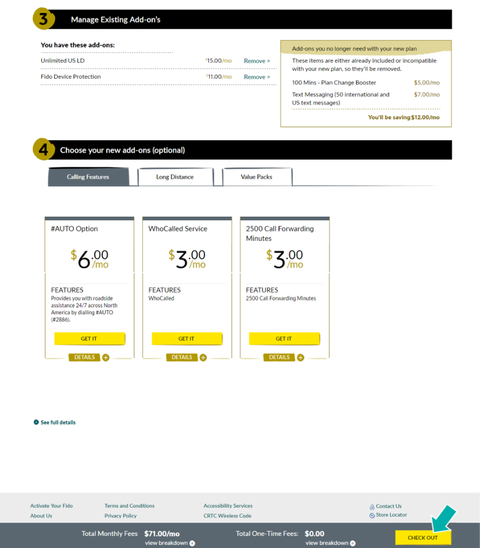- Fido Community
- Blog
- Go for the latest toy or a new plan, wherever you ...
- Subscribe to RSS Feed
- Mark as New
- Mark as Read
- Bookmark
- Subscribe
- Printer Friendly Page
- Flag this to a Moderator
Hey Community,
We’re all about giving you the tools that make it easier to do business with us. That’s why we’re excited to announce that you can now do even more on Fido.ca; upgrade your device and change your monthly plan!
Just log in to your account on Fido.ca and follow these easy steps.
HOW TO UPGRADE YOUR PHONE
Scroll down a bit and you’ll see an option to change your plan and another one to upgrade your device:
Let’s pretend we’re doing an upgrade. Here’s what you’ll see:
On this step, you can either choose to keep your existing plan or select a new one. We’ll keep our current plan for this example.
Now you can add or remove your add-ons. When you’re done, click Continue on the bottom right.
Now it’s time to let us know where you want it delivered. You can have the device sent to your billing address or an alternate address.
Next, you'll see a summary of your order. Read it over carefully.  Everything looks good? Click on Complete Order. Next, you’ll see the Payment info page and then a final confirmation page.
Everything looks good? Click on Complete Order. Next, you’ll see the Payment info page and then a final confirmation page.
HOW TO CHANGE YOUR PLAN
Here are the steps to follow if you’re just looking to change your plan without upgrading your device. On the My Account page, click Change Plan:
Next, choose your new plan.
Next, you’ll be able to manage your add-ons or add new ones. When you’re done, click Check Out on the bottom right.
There you have it! Changing your plan and upgrading your device has never been easier. We’d love to hear what you think, so drop us a line in the comments below!
-FidoStephen
- « Previous
-
- 1
- 2
- 3
- 4
- Next »
You need to be a member to add a comment. Click here to sign in or register.
- AFTER CHANGE THE SERVICE PROVIDER, FIDO SENDING ME THE MOBILE MONTLY BILLS in General Support
- Available offer. Tagged in green. Offers for new and existing customers. February 2025 in General Support
- Factory Defect vs. Physical Damage in Phones and Devices
- Rate increase Feb 2025 in General Support
- Adding a family member in General Support