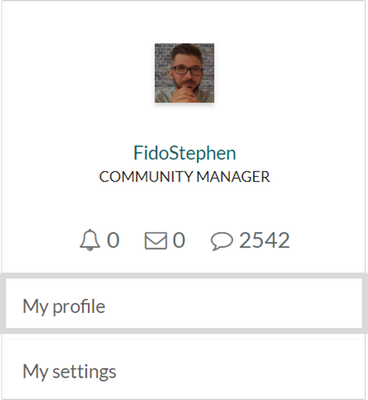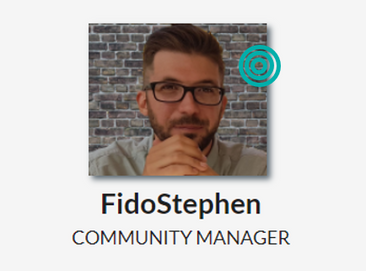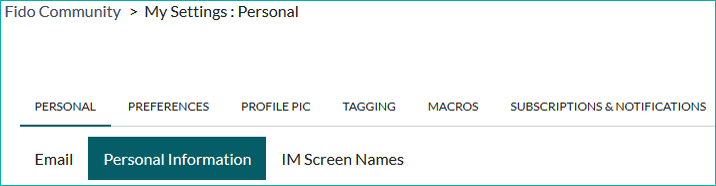Turn on suggestions
Auto-suggest helps you quickly narrow down your search results by suggesting possible matches as you type.
Showing results for
- Fido Community
- Fido Community Library
- Library Library
- Get Started
- Customize your profile
Options
- Subscribe to RSS Feed
- Bookmark
- Subscribe
- Printer Friendly Page
- Flag this to a Moderator
Community Manager (Retired)
Options
- Subscribe to RSS Feed
- Bookmark
- Subscribe
- Printer Friendly Page
- Flag this to a Moderator
November 2017
Looking to stand out from the others? What better way than by customizing your profile here in the Community.
First things first – you need to be signed in.
CHANGING YOUR PROFILE PIC
Let’s start with uploading a personalized profile picture.
- Click/tap on your current profile pic on the top right corner, then click on Profile.
- Click on your profile pic again to edit.
3. Now, you’ll have a few options:
- Upload a new picture from your computer/device;
- Choose from a picture you have already uploaded to the community;
- Choose from the ones available in the community.
- If you upload your own photo, you can then crop it how you’d like. When it looks right, click on Save and Continue. Next, you’ll be shown a preview of what your new profile pic will look like when you post a message. Click Back to previous size if you’d like to resize the original one, or Save to finish up!
FILLING OUT YOUR PROFILE
Next, you can fill out your community profile with as much information as you’d like.
- Click/tap on your current profile pic on the top right corner, then click on My Settings.
- Click on the Personal Information tab or select it from the drop down menu if you’re using a mobile device. Here you can enter your name, where you’re located, fill out your bio, and much more. Check it out! Depending on what you fill out, you might even get a new badge!

While you’re there, feel free to browse through the other tabs and find out what else you can customize!