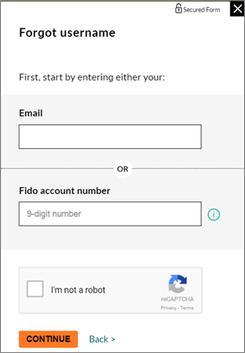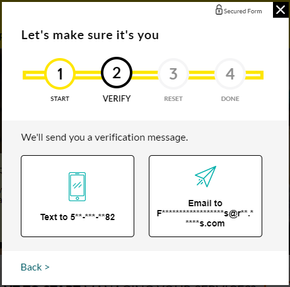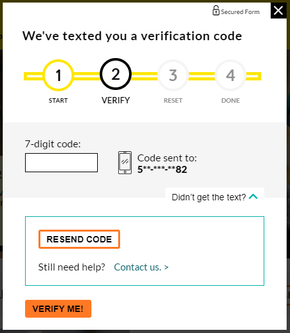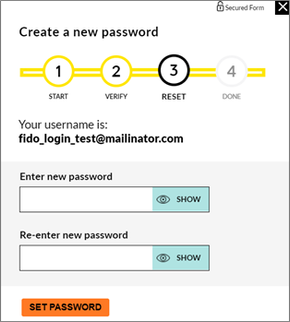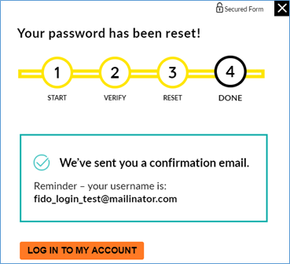- Fido Community
- Fido Community Library
- Library Library
- General Support
- How to reset your Fido.ca username and/or password
- Subscribe to RSS Feed
- Bookmark
- Subscribe
- Printer Friendly Page
- Flag this to a Moderator
- Subscribe to RSS Feed
- Bookmark
- Subscribe
- Printer Friendly Page
- Flag this to a Moderator
November 2017
Hey Community,
Already try all the combinations that would normally make up your password, but still no luck? We got you! Here’s a guide to help you reset your Fido.ca username and/or password.
STEP 1
Go to Fido.ca, click Log In (top right) and click Forgot username and/or password?

STEP 2
Click Both.
STEP 3
Enter either your email address or your Fido account number to recover username. Note: Only the account holder can use the account number. Check the I’m not a robot box and click CONTINUE.
STEP 4
Choose where you'd like us to send your username:
- If you choose text message: We’ll send a verification code to the mobile number displayed. Your username will be displayed at the password reset screen. Go to STEP 5.
- If you choose email: We’ll send a reset password email to the email address displayed. Your username will be displayed at the password reset screen. Go to STEP 6.
STEP 5
Enter the 7-digit verification code that you received. Click VERIFY ME! and go to STEP 7. If you don’t receive the verification code, click the arrow to show the dropdown box and then click RESEND CODE to try again.
STEP 6
Check your email for the reset password email and click CONTINUE.
STEP 7
Enter your new password, and then re-enter your new password. Click SET PASSWORD. Your username is displayed on this screen.
STEP 8
Click LOG IN TO MY ACCOUNT.
There you have it! Hope this helped